Getting started¶
Getting started with the Cinema 4D plugin is really easy, just follow this guide and you will be up and running in no time.
Requirements¶
The plugin requires Cinema 4D R17 or later and either Windows (7 or later with Internet Explorer 11 installed), or macOS (10.11 or newer).
1. Signup to ftrack (only for new users)¶
If you haven’t already got an ftrack account you can sign up for a 30 day free trial at our Sign up page.
2. Connect¶
Download and install ftrack Connect for your platform at Connect download page.
Open Connect and sign in with your company’s ftrack URL, e.g. <company-url>.ftrackapp.com.
Note
If this is the first time you use ftrack and Connect you will be asked to configure a Storage scenario to let ftrack now how to publish your files. See this article for more information.
3. Cinema 4D plugin¶
Download and install the Cinema 4D plugin by copying it to Cinema 4D’s plugin directory.
Download the Cinema 4D plugin from the ftrack Integrations page.
Extract the zip archive.
Copy the ftrack directory in the plugin directory within Cinema 4D’s preferences folder. You can find this directory from Cinema 4D by navigating to Edit –> Preferences –> Open preferences folder.
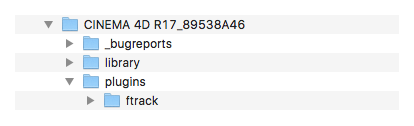
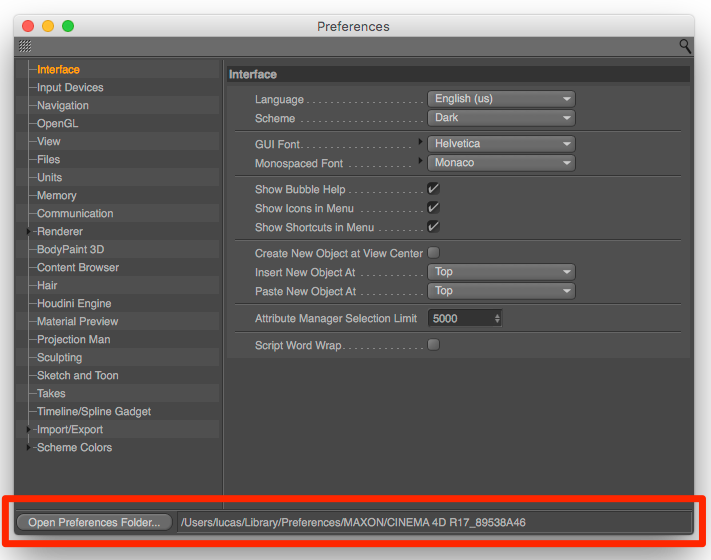
Finally, launch Cinema 4D (or restart it if you already have it open). Then open the ftrack dialog from the ftrack menu.